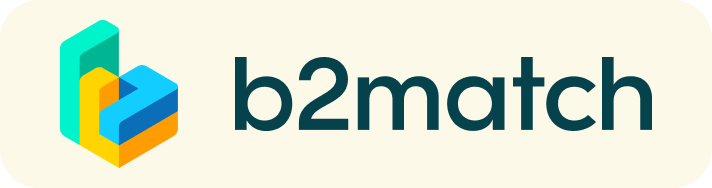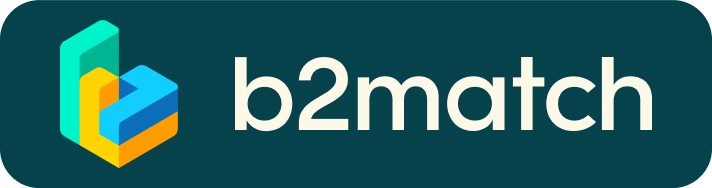FAQs - Meetings & Video Calls
You can’t send 1:1 meeting requests?
Please check if you have activated your availability for 1:1 meetings.
Go to "Meetings" in the main menu -> click on "AVAILABILITY" and tick the related checkbox.
How do I join a scheduled meeting?
- You can access your meeting schedule via Menu "Meetings" in the top right corner.
- Click the green button "Start meeting" next to your meetings to join the 1:1 meeting Video Call.
What options do I have if the meeting partner does not show up timely?
- Quick reminder to join the Video Call
Send a message (or phone call) and alert your meeting partner to join the missed Video call. This should work well if enough time is left over (e.g. 15+ min) for this scheduled meeting. - Re-schedule the meeting
In case your meeting partner doesn’t reacts immediately on a reminder as indicated above, you should re-schedule and postpone the meeting by 1-2 hours. - If a meeting cannot be managed at the event date itself, please use the chat messaging system (open the meeting partner's profile) to schedule a phone call or meeting outside this platform.
What if my camera or microphone does not work?
- Please check that you Browser doesn't block the usage of your camera/microphone due to security reasons. Check by having a video call with some of your colleagues in another tool (Google Meet, Zoom, ...)
- Depending on your Browser settings you may be asked to confirm the activation of the Camera/Microphone through a pop-up dialog form.
- How to enable the use of microphone/camera in your Browser?
* Chrome: https://support.google.com/chrome/answer/2693767
* Firefox: https://support.mozilla.org/en-US/kb/how-manage-your-camera-and-microphone-permissions
* Opera: https://help.opera.com/en/late... - If none of the above works, consider switching to another device to join the meetings.